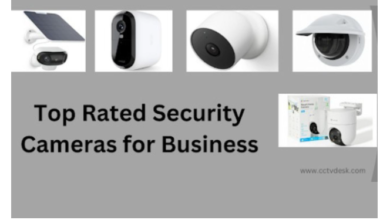Convert MP4 to MP3 Effortlessly with These Top Tools

Have you ever found yourself with a collection of MP4 videos, wishing you could extract just the audio to listen to on your MP3 player or smartphone? Maybe you’ve got a bunch of music videos you’d love to add to your workout playlist, or perhaps you want to turn that inspirational TED talk into a podcast for your commute. Whatever your reason, converting MP4 to MP3 is a handy skill to have in your digital toolkit. But where do you start? Don’t worry, we’ve got you covered!
In this comprehensive guide, we’ll walk you through everything you need to know about converting MP4 files to MP3 format. We’ll explore the best tools for the job, provide step-by-step instructions, and share some pro tips to ensure you get the best quality audio from your conversions. So, grab your headphones and let’s dive into the world of audio conversion!
Understanding MP4 and MP3 Formats
Before we jump into the nitty-gritty of convertidor mp3, let’s take a moment to understand what we’re dealing with. What exactly are MP4 and MP3 files, and why would you want to convert one to the other?
What is MP4?
MP4, short for MPEG-4 Part 14, is a digital multimedia container format. Think of it as a digital box that can hold various types of data, including video, audio, subtitles, and still images. It’s widely used for streaming video online and storing high-quality video and audio content. When you download a video from YouTube or watch a movie on your computer, chances are you’re dealing with an MP4 file.
What is MP3?
MP3, on the other hand, stands for MPEG-1 Audio Layer 3. It’s an audio-specific format that uses lossy compression to reduce file size while maintaining relatively good sound quality. MP3 revolutionized the music industry by making it easy to store and share large music libraries. It’s the format of choice for most digital audio players and smartphones.
Why Convert MP4 to MP3?
Now, you might be wondering, “Why would I want to strip the audio from my videos?” There are several reasons:
- Space-saving: Audio files are much smaller than video files, allowing you to store more on your device.
- Compatibility: Not all devices can play MP4 files, but almost everything can handle MP3s.
- Convenience: Sometimes you just want to listen without watching, like when you’re working out or driving.
- Creating podcasts: You can turn video content into audio-only podcasts.
- Extracting soundtracks: Maybe you love the background music in a video and want to listen to it separately.
Whatever your reason, knowing how to convert MP4 to MP3 can be incredibly useful. So, let’s explore some of the best tools to get the job done!
Top Tools for Converting MP4 to MP3
When it comes to converting MP4 files to MP3, you’ve got plenty of options. We’ll break them down into three categories: online converters, desktop software, and mobile apps. Let’s take a closer look at each.
Online Converters
Online converters are great for quick, one-off conversions. They don’t require any software installation and can be accessed from any device with an internet connection. Here are three top-notch options:
Convertio
Convertio is a versatile online converter that supports a wide range of file formats, including MP4 to MP3 conversion. It’s user-friendly, fast, and doesn’t require registration for basic use.
Pros:
- Simple, intuitive interface
- Supports batch conversion
- Can convert files from cloud storage (like Dropbox or Google Drive)
Cons:
- Free version has a 100MB file size limit
- Requires a stable internet connection
CloudConvert
CloudConvert is another popular online conversion tool known for its reliability and clean interface. It supports over 200 file formats and offers high-quality conversions.
Pros:
- High-quality output
- Advanced settings for audio conversion (bitrate, sample rate, etc.)
- Integration with cloud storage services
Cons:
- Limited free conversions per day
- Larger files may take longer to process
ZAMZAR
ZAMZAR has been around since 2006 and has built a reputation for being a trustworthy and efficient online converter. It offers a straightforward conversion process and supports a vast array of file formats.
Pros:
- No registration required for basic use
- Email delivery option for converted files
- Good for larger files (up to 50MB for free users)
Cons:
- Limited free conversions per day
- Ads can be a bit intrusive
Desktop Software
For those who prefer a more powerful, offline solution, desktop software is the way to go. These applications often offer more features and better control over the conversion process. Here are three excellent options:
VLC Media Player
You might know VLC as a versatile media player, but did you know it can also convert files? It’s free, open-source, and available for Windows, Mac, and Linux.
Pros:
- Completely free with no ads
- No file size limitations
- Lots of customization options for audio encoding
Cons:
- Interface can be a bit confusing for beginners
- Conversion process is not as straightforward as dedicated converters
Audacity
Audacity is a powerful, free audio editor that can also handle MP4 to MP3 conversion. It’s perfect for those who want to edit their audio files before or after conversion.
Pros:
- Extensive editing capabilities
- High level of control over audio quality
- Cross-platform (Windows, Mac, Linux)
Cons:
- Steeper learning curve
- Requires additional steps for MP4 to MP3 conversion
HandBrake
HandBrake is an open-source video transcoder that can extract audio from video files. While it’s primarily designed for video conversion, it’s a solid choice for MP4 to MP3 conversion as well.
Pros:
- Batch conversion support
- Highly customizable output settings
- Regular updates and active community support
Cons:
- Interface may be overwhelming for casual users
- Primarily focused on video, so some audio-specific features may be lacking
Mobile Apps
In our on-the-go world, sometimes you need to convert files right from your smartphone. Here are two top-rated apps for Android and iOS:
MP3 Video Converter (Android)
This app offers a simple way to extract audio from video files on your Android device. It supports multiple input formats and allows you to customize your MP3 output.
Pros:
- User-friendly interface
- Supports batch conversion
- Built-in audio player
Cons:
- Contains ads in the free version
- Limited advanced features compared to desktop software
Media Converter (iOS)
For iOS users, Media Converter provides a straightforward solution for converting MP4 to MP3. It supports various file formats and offers cloud storage integration.
Pros:
- Clean, intuitive interface
- Supports conversion from cloud storage
- No file size limits
Cons:
- Some features require in-app purchases
- Limited editing capabilities
Step-by-Step Guide to Converting MP4 to MP3
Now that we’ve covered the tools, let’s walk through the conversion process for each type of solution. Don’t worry, it’s easier than you might think!
Using Online Converters
- Choose your preferred online converter (e.g., Convertio, CloudConvert, or ZAMZAR).
- Open the website in your browser.
- Click on the “Choose Files” button or drag and drop your MP4 file into the designated area.
- Select MP3 as the output format.
- Adjust any additional settings if available (e.g., bitrate, quality).
- Click the “Convert” or “Start Conversion” button.
- Wait for the conversion to complete.
- Download your new MP3 file.
Using Desktop Software
Let’s use VLC as an example, as it’s widely available and free:
- Open VLC Media Player.
- Click on “Media” in the top menu, then select “Convert/Save.”
- Click “Add” and select your MP4 file.
- Click “Convert/Save” at the bottom of the window.
- Under “Settings,” choose “Audio – MP3” from the profile dropdown.
- Click the wrench icon to adjust audio settings if desired.
- Choose a destination for your output file.
- Click “Start” to begin the conversion.
- Wait for the process to complete.
Using Mobile Apps
We’ll use MP3 Video Converter for Android as an example:
- Install and open the MP3 Video Converter app.
- Tap the “+” button to add your MP4 file.
- Select the file(s) you want to convert.
- Choose MP3 as the output format.
- Adjust any settings if needed (e.g., bitrate, sample rate).
- Tap “Convert” to start the process.
- Once complete, find your MP3 file in the app’s output folder or your device’s music library.
Tips for Optimal Conversion Results
To ensure you get the best possible audio quality from your MP4 to MP3 conversions, keep these tips in mind:
Choosing the Right Bit Rate
The bit rate determines the audio quality and file size of your MP3. Higher bit rates mean better quality but larger files. For most purposes, a bit rate between 128kbps and 320kbps is suitable. Choose based on your needs:
- 128kbps: Good for spoken word, smaller file size
- 192kbps: Balanced quality for music, moderate file size
- 320kbps: Best quality, larger file size
Maintaining Audio Quality
To preserve audio quality:
- Use the highest quality MP4 source file available.
- Avoid converting files multiple times (e.g., MP4 to MP3, then MP3 to another format).
- If your converter offers a “lossless” option, use it for the best quality (though file sizes will be larger).
Handling Large Files
When dealing with large MP4 files:
- Check the file size limits of your chosen converter.
- Consider using desktop software for very large files to avoid upload/download times.
- Break long videos into smaller segments before converting if necessary.
Legal Considerations and Copyright Issues
Before you start converting files left and right, it’s important to be aware of the legal implications. Here are some key points to keep in mind:
- Personal use: Converting your own content or content you have permission to use is generally okay.
- Copyright: Don’t convert copyrighted material without permission. This includes most commercial music videos, movies, and TV shows.
- Fair use: In some cases, using copyrighted material for educational purposes, commentary, or criticism may fall under fair use, but this can be a gray area.
- Public domain: Content in the public domain can be freely converted and used.
Always err on the side of caution and respect intellectual property rights. When in doubt, seek permission or legal advice.
Troubleshooting Common Conversion Problems
Even with the best tools, you might encounter some hiccups along the way. Here are solutions to common issues:
- No audio in output file: Check that your source MP4 actually contains audio. Some video files might be silent.
- Poor audio quality: Try increasing the bit rate or using a different converter.
- Conversion fails: Ensure your MP4 file isn’t corrupted. Try a different converter or file.
- File too large: Adjust the bit rate or consider splitting the file into smaller segments.
- Incompatible file: Some converters might not support all MP4 codecs. Try a different tool or convert to a different format first.
Future of Audio Formats and Conversion Technologies
As technology evolves, so do audio formats and conversion methods. Here’s a glimpse into what the future might hold:
- AI-powered conversion: Machine learning could improve audio extraction and quality.
- New compression techniques: We might see formats that offer better quality at smaller file sizes.
- Cloud-based solutions: More conversions could happen in the cloud, reducing the need for local processing power.
- Integration with streaming services: Direct conversion from streaming platforms could become more common.
- Increased focus on lossless formats: As storage becomes cheaper, lossless audio formats might gain popularity.
Keep an eye on these trends to stay ahead of the curve in your audio conversion journey!
Conclusion
Converting MP4 to MP3 doesn’t have to be a daunting task. With the right tools and a bit of know-how, you can easily extract high-quality audio from your video files. Whether you prefer the convenience of online converters, the power of desktop software, or the mobility of smartphone apps, there’s a solution out there for everyone.
Remember to choose the right bit rate for your needs, be mindful of copyright issues, and don’t be afraid to experiment with different tools to find what works best for you. As audio technology continues to evolve, staying informed about the latest formats and conversion methods will help you make the most of your digital media library.
So go ahead, give it a try! Convert that inspiring speech into a podcast for your morning commute, or turn your favorite music video into the perfect gym playlist. With the knowledge you’ve gained from this guide, you’re well-equipped to tackle any MP4 to MP3 conversion challenge that comes your way. Happy converting!